How to write a FAQ with the Notice OpenAI integration
Learn how to use OpenAI inside Notice to create FAQs (Frequently Asked Questions) and make them clear for your user.
How to use OpenAI in Notice
You can use OpenAI to perform text and image generation.
Text Generation
The Notice OpenAI integration supports 5 commands:
- Fixing Grammar
- Shortening text
- Increasing text length
- Making the text funnier
- Making the text more formal
In order to run these commands, select the text you want to edit and click on the 🤖 icon.
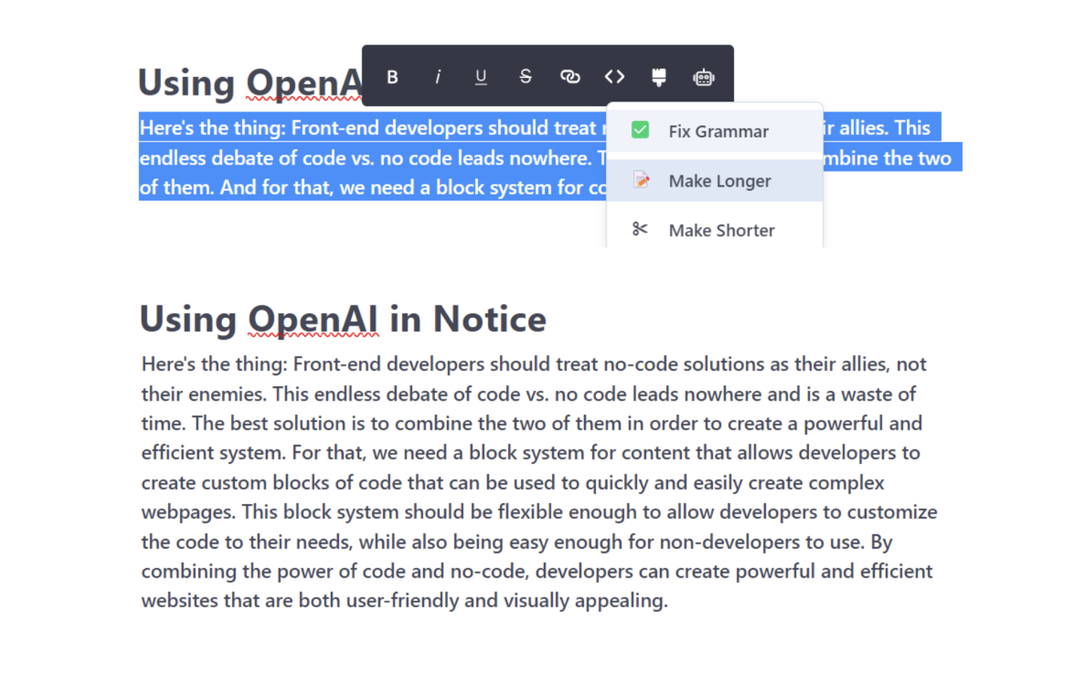
This will open the options to make text edits.
Image Generation
You can also use the OpenAI integration to generate new images. You just need to give it a prompt and select an image style.
You can think of the prompt as the instruction you give to OpenAI to execute something. If you provide more detailed instructions, the results of your request are likely to be better.
You should write the prompt clearly and in prose.
To generate an image, write /image and select the "Image AI Generation" option:
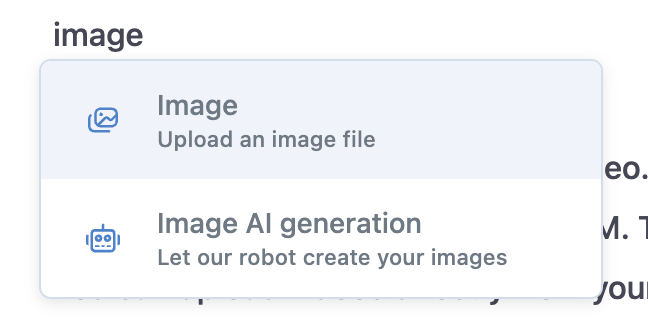
You'll then be able to write your prompt and select from six different styles.
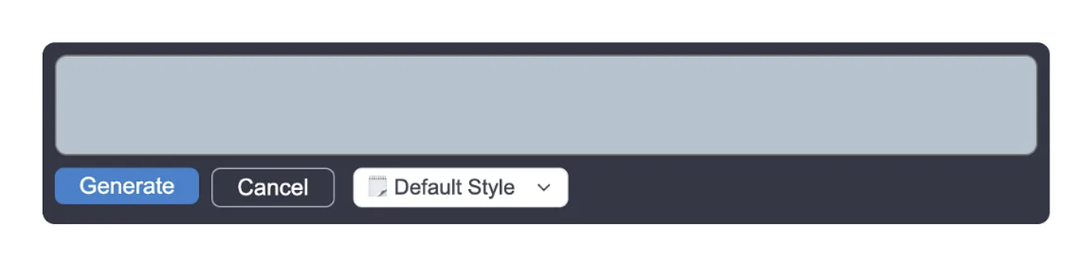
Be as specific as you can with your prompt, select a style, and click "Generate".

How to use Notice to write FAQs
Create an answer based on bullet points
The OpenAI integration helps you write more developed answers - faster. Write down the main bullet points of an answer and use the “Make Longer” option to create a long-form answer.
FAQ before AI Assistance
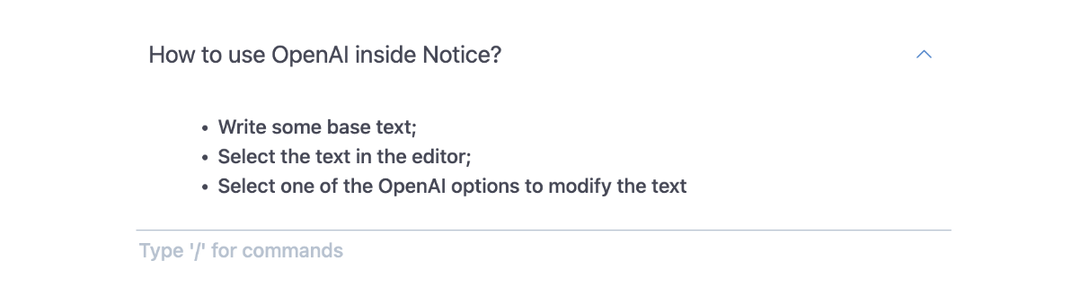
Notice AI Assistant: Select the text you want to edit to open the pop menu. Search for the robot icon and choose the type of edition you want to apply to your content. In this case, "Make Longer".
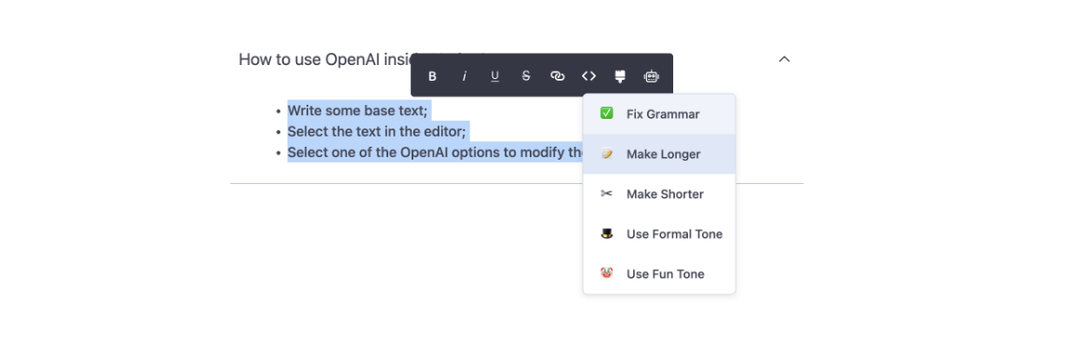
FAQ after AI Assistance:
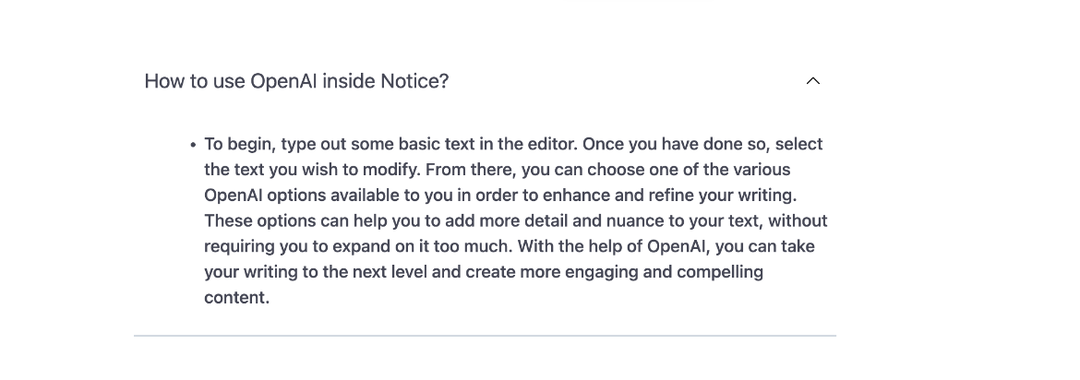
Fix Grammar Mistakes
You can use OpenAI to quickly check for grammar mistakes and fix them on the spot. Just select the text you want to correct and pick the "Fix Grammar" option.
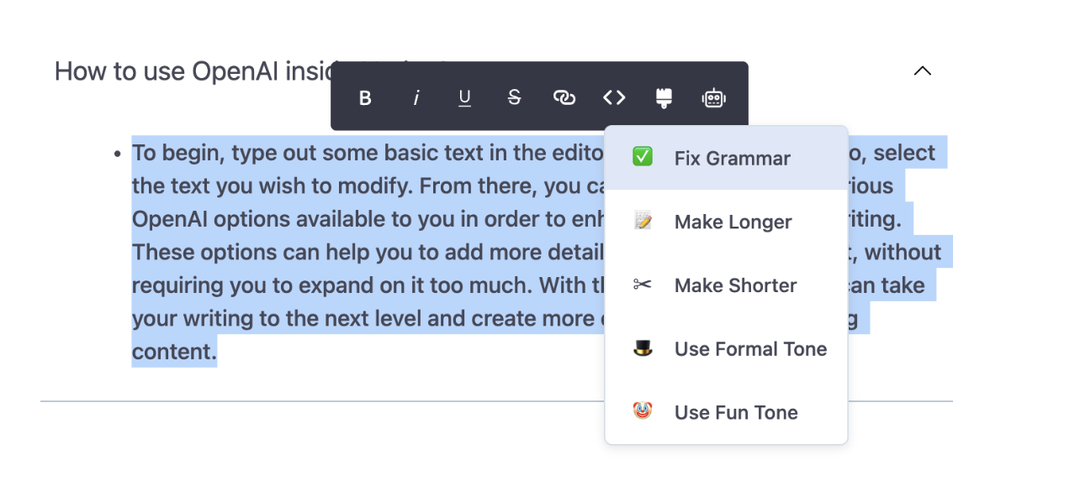
Make your FAQ more enjoyable to read
Reading through boring FAQs can be tedious. You can use OpenAI to spice it up. And remember, it mimics your writing style, so it'll sound exactly like you!
FAQ before AI Assistance:
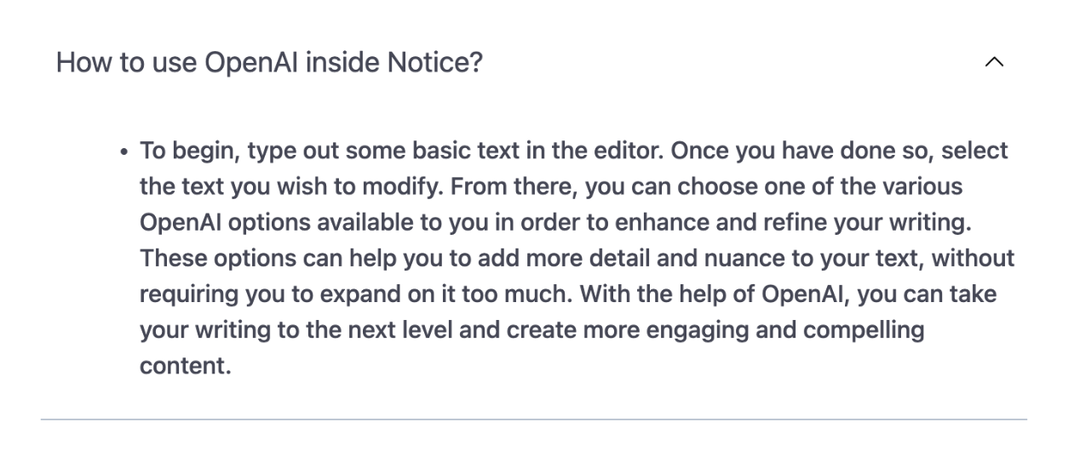
Using Notice AI Assistant to change voice tone:
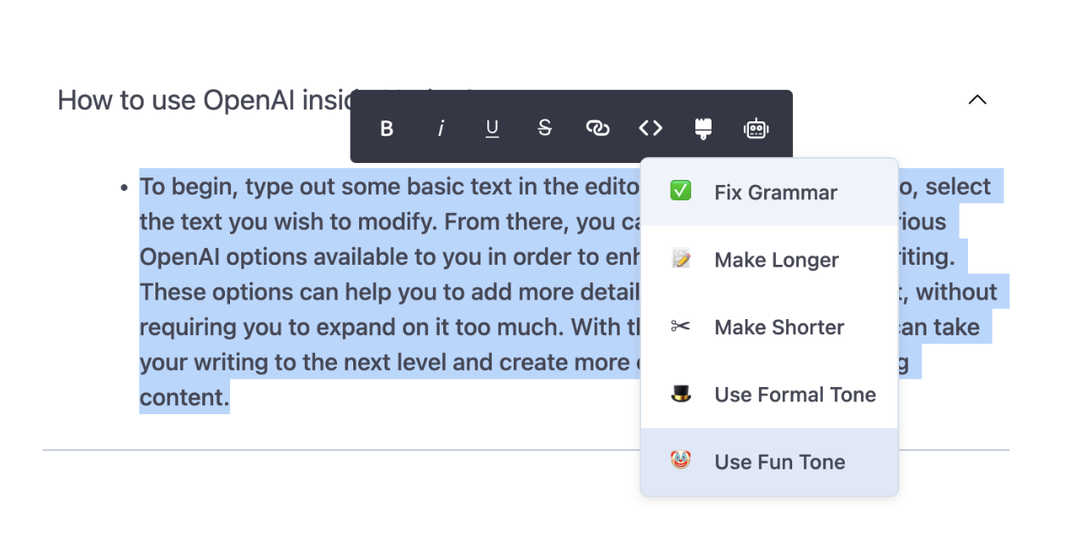
FAQ after AI Assistance:
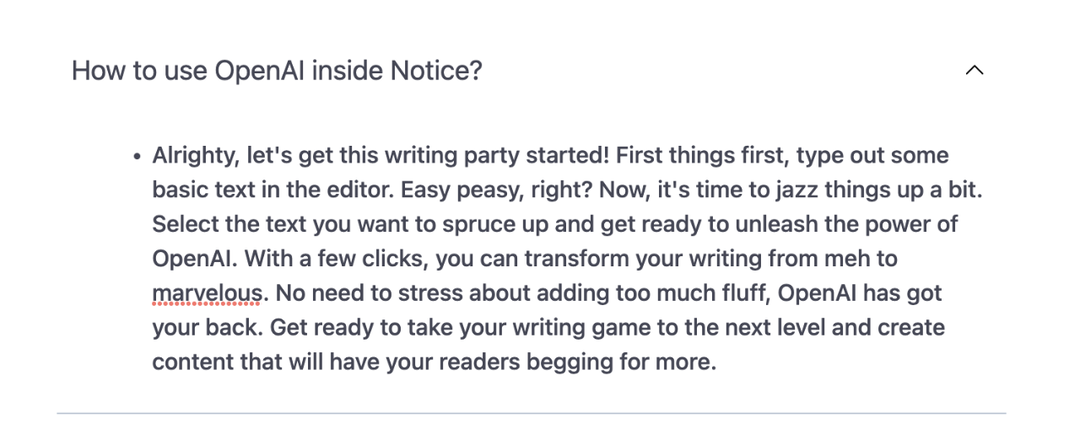
Here are some useful hints and insights on how to make the best use of Notice AI assistant. But don't stop there! The possibilities are endless, so go ahead and unleash your creativity by exploring and experimenting with it yourself.